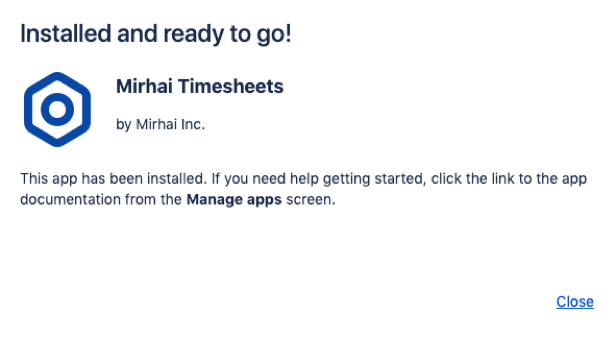Introduction
Mirhai Timesheets for Jira provides an easy way to plan and track time. With Mirhai Timesheets:
...
Create a hierarchy of team members and managers specific to your enterprise
Create customized roles for Jira users for time tracking purposes
Create customized customer accounts or projects that Jira users can use to log their time.
Installation
Log into your Jira instance as an admin.
Click the admin dropdown and choose Add-ons.
Find new apps or Find new add-ons screen loads.
Locate Mirhai Timesheets.
Click Free trial to download and install your app.
Click Close in the Installed and ready to go dialog.
You're all set. The installation is complete!
Minimum Configuration
Customize Settings
Upon successful installation, click on Mirhai Timesheets add on.
Click on Settings menu option.
To start tracking time:
Select Time period – The frequency at which you would like your employees to submit time sheets. The options available are: Weekly, Every two weeks and Monthly.
Enter the Maximum number of hours in a work day.
Default is 8 hours.
Enter Track time in advance for days. This represents how many days in advance can employees track their time for.
Default is 30 days.
| Info |
|---|
IMPORTANT: Once you save a time period, and time sheets have been submitted, the time period is fixed and cannot be changed. Therefore, it is important to make sure you pick the right period. |
Create a Team
To start tracking time, you must create at least one team within the Mirhai Timesheets add on.
To create a team, select the Teams and Groups menu item.
...