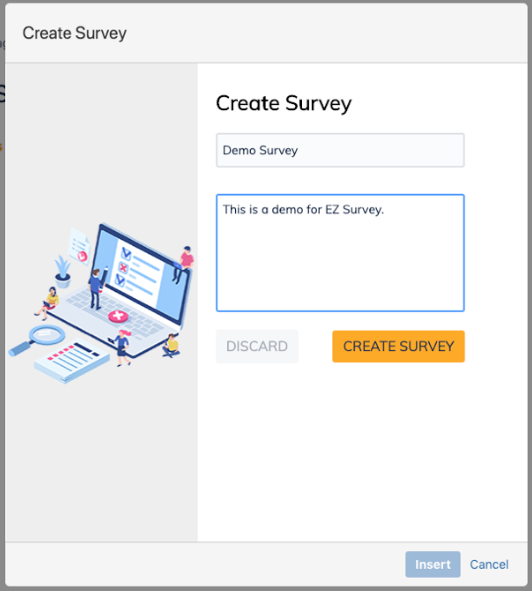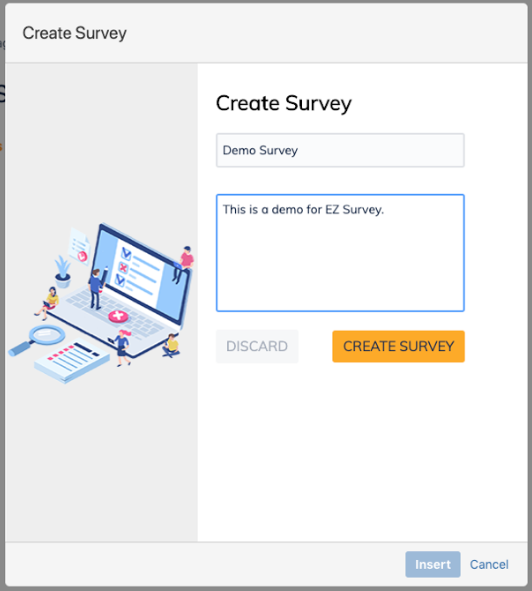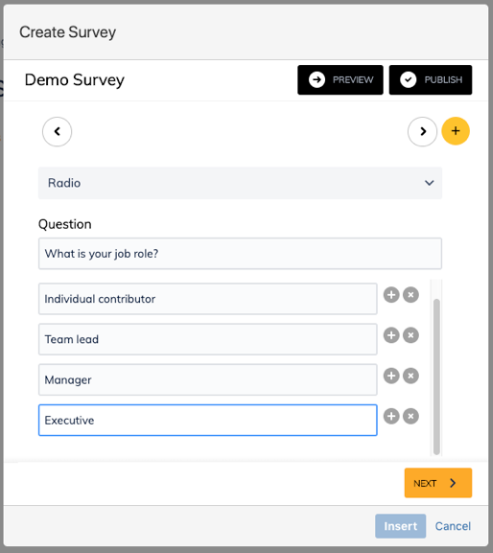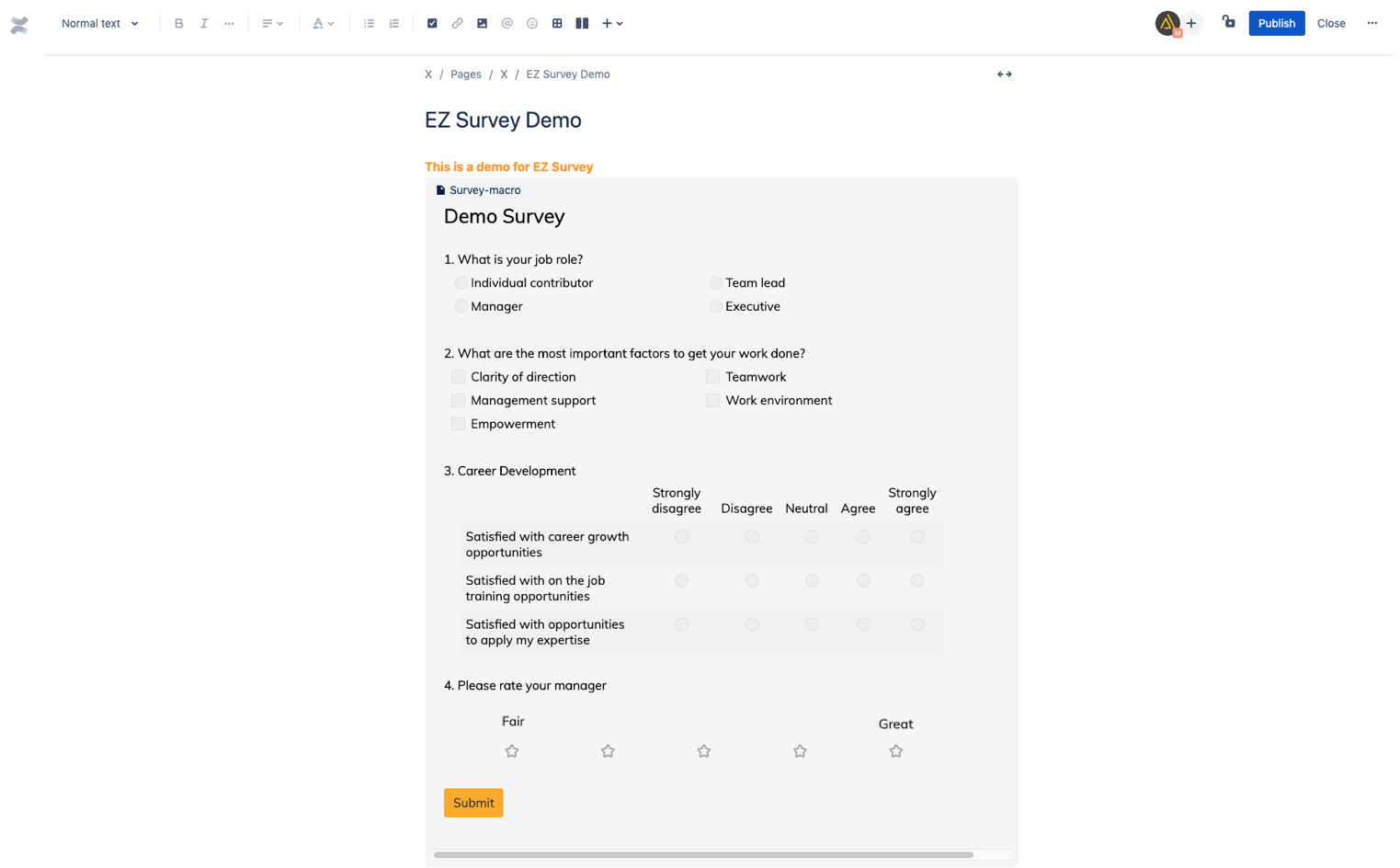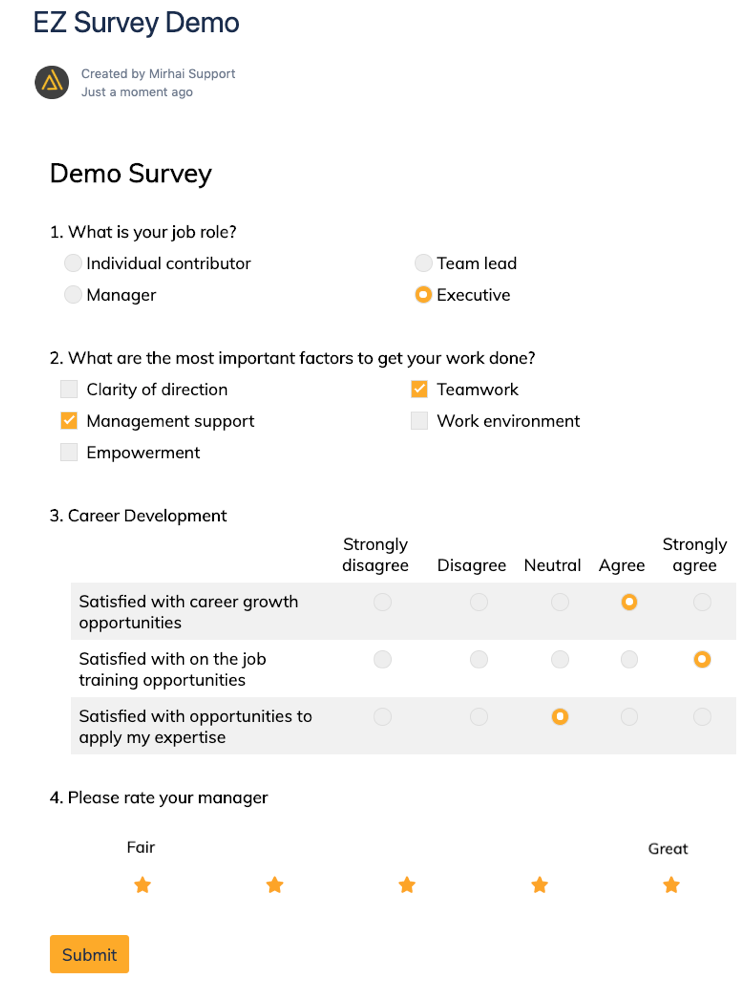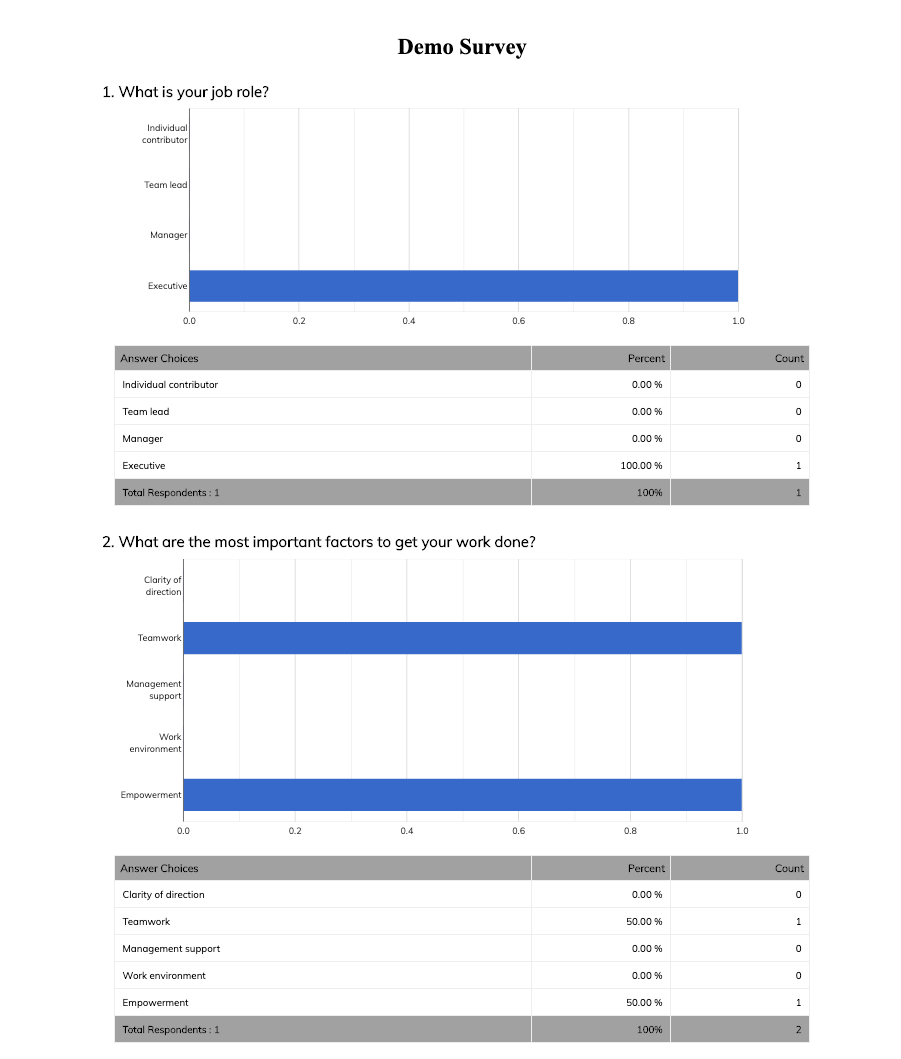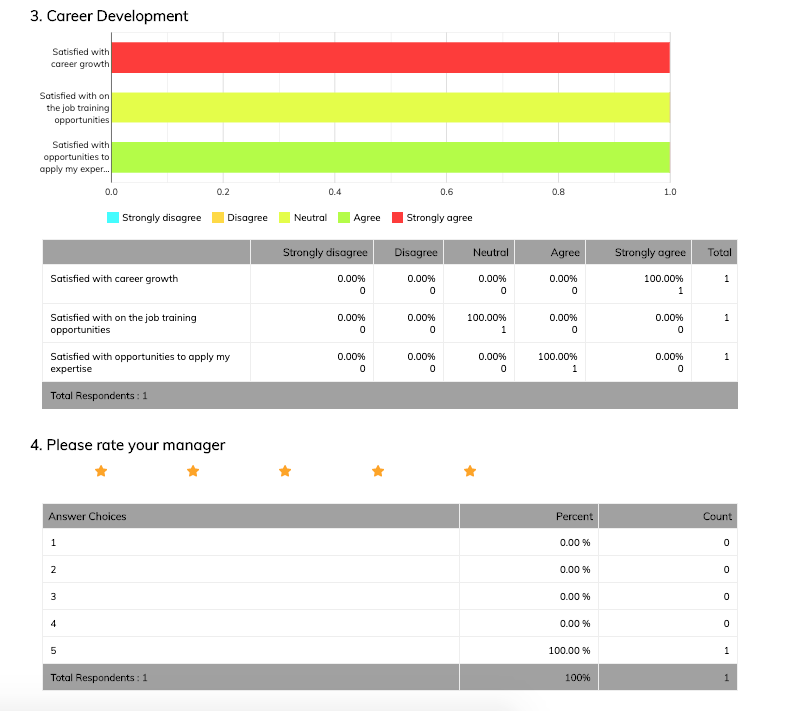Summary
EZ Survey provides an easy way to create, publish and respond to survey questions or poll questions. Surveys or polls can be created in minutes using a combination of the following types of questions:
Radio buttons (Single response)
Checkboxes (Multiple responses)
Star Rating (Rating)
Multiple questions (Matrix)
EZ Survey also provides rich analytics and visualization of survey results.
Features
Simple and intuitive interface
Easy to create and respond to surveys or polls
Rich visualization of survey or poll results
Installation
Log into your Confluence instance as an admin.
Click the admin dropdown and choose Add-ons.
o Find new apps or Find new add-ons screen loads.
Locate EZ Survey.
Click Free trial to download and install your app.
You're all set!
o Click Close in the Installed and ready to go dialog.
Using EZSurvey
1. Create a new Survey
Create new survey questions to gather important data from your team in minutes. You can choose commonly used question types from a drop down menu. Further, you can publish the questions as a Confluence page for your users.
2. Respond to a Survey
As a user, you can provide valuable survey responses via a Confluence page. You have a choice to preview your responses before your submit your responses.
3. Respond to a Survey
Analyze the survey responses from your users via visual charts to get valuable insights.
Security and Privacy
Hosting Facilities
EZ Survey is only offered as a Cloud add-on for Confluence. It is hosted in secure Amazon Cloud (AWS) facilities.
Customer Data
We don’t store any personally identifiable information in our systems. Only the following required information is stored in our systems:
Account Information: For license validation, we only use Atlassian provided account data.
User ID: This is needed to identify the survey respondent. Please note that we use user ID (UUID) instead of user name
Survey Data: The survey questions and responses are mandatory for using EZ Survey application
Encryption
All the information listed above is encrypted before storing it in AWS systems.